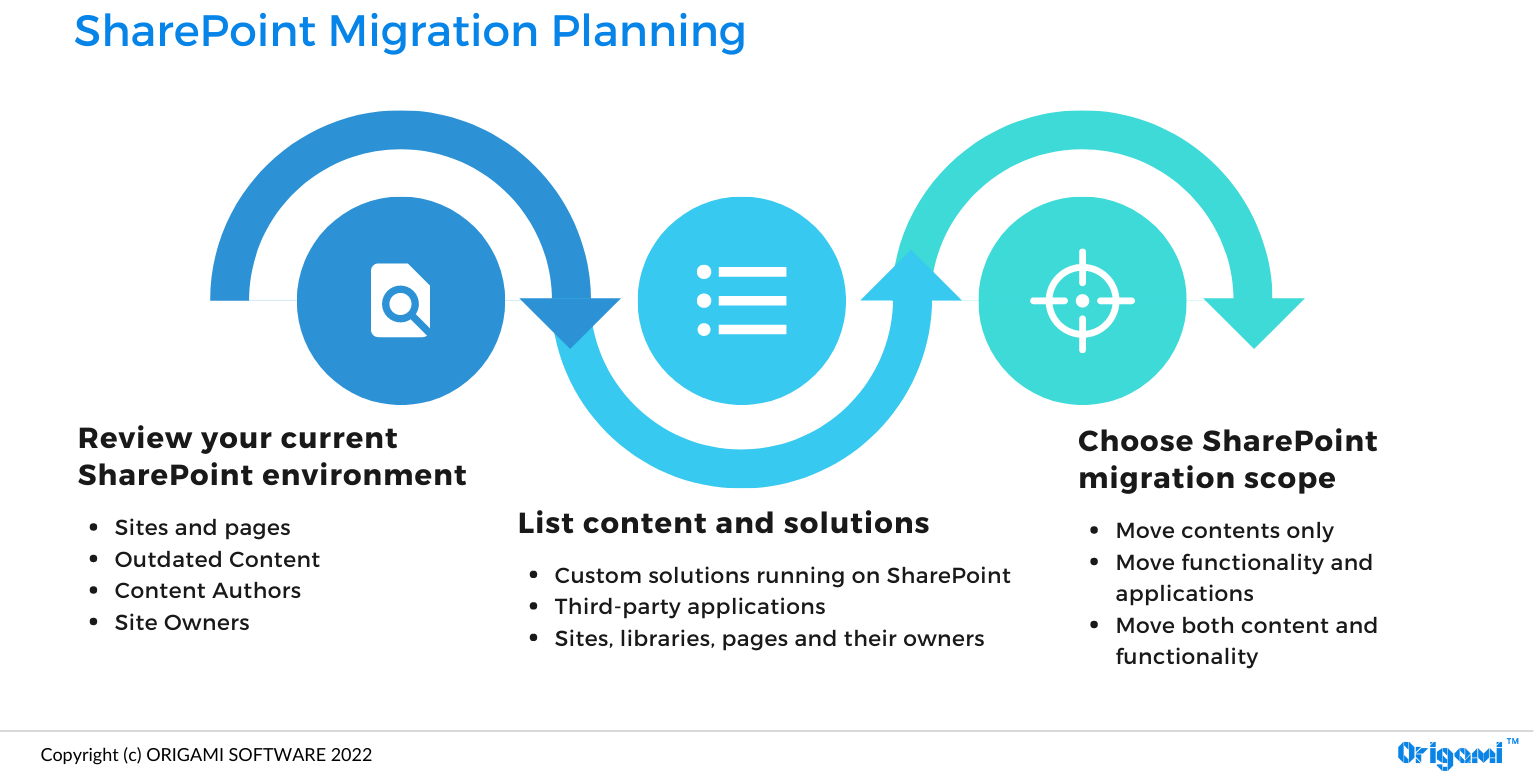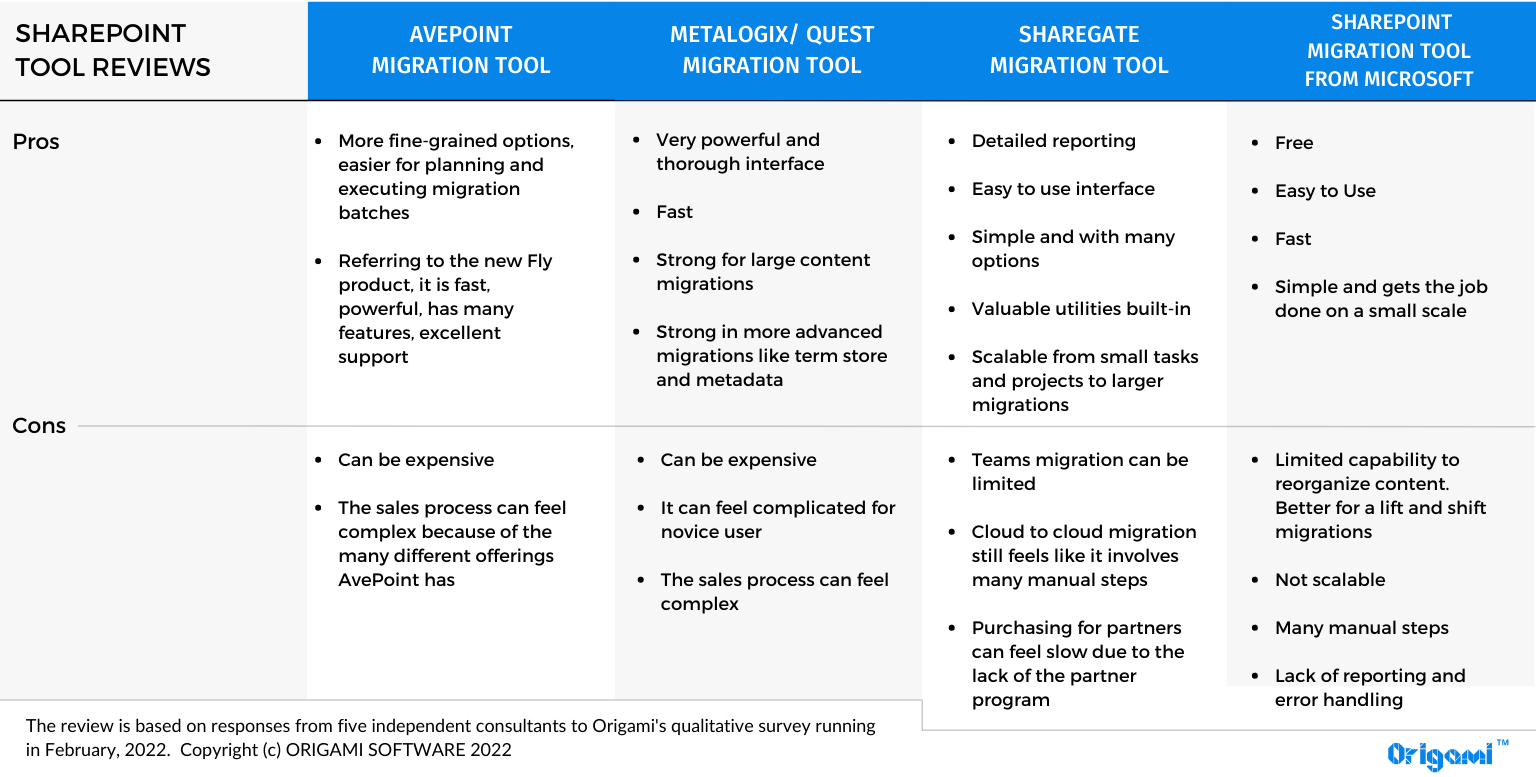Quick Links
What is SharePoint migration?
SharePoint migration is a process of moving content and applications from an older version of SharePoint, or another platform altogether, to a new version of SharePoint.
Most common SharePoint migrations?
According to the study Origami did at the beginning of 2022, we found that of all SharePoint-related projects, about 14% are SharePoint migrations (including migrations to the cloud and Hybrid).
Where are companies migrating from and to?
Migration from SharePoint 2016 to 2019 [most popular]
Companies moving to 2019, in general, have heavy IT investments and dependencies that don’t make it easy for them to move to the cloud.
According to our study, more than half of current on-prem customers plan to stay on-prem.
Benefits of migrating to SharePoint 2016/2019
Protect sensitive data / regulatory or compliance requirements
Preserve customizations that would break in online infrastructure
Reduce the costs associated with moving
Retain tighter control over software updates
Limitations of migrating to SharePoint 2016/2019
Cost of maintaining the IT infrastructure/patches/security
Dated look & feel (the look can be improved with using SharePoint 2019 modern experience)
Newer features may not be as readily available as SharePoint online version (some more recent features may be available with SharePoint Subscription Edition)
Migration from on-prem to SharePoint Online [2nd most popular]
Benefits of migrating to SharePoint Online
Latest features and integrations such as Microsoft Lists, Yammer, Viva, Compliance and Security tools
Most of the infrastructure, security and redundancy are taken care of and supported by Microsoft
User licences may be less expensive
Limitations of migrating to SharePoint Online
Storage limitation with the file size in SharePoint Online limited to 100 GB (for the document library). Also, there is a limit of 1 TB plus 10 GB per user license
API limits such as the famous 500-item limit to retrieve list data from SharePoint
Data residency issues as some features in SharePoint Online can only live in US-based data centers, and that can be a problem for some non-US based organizations
Page load can be slower. SharePoint Online uses a shared online infrastructure
Migration from on-prem to Hybrid [3rd most popular]
Benefits of migrating to Hybrid
Take advantage of the newer features such as shared search, hybrid links, Power Automate etc
Stay compliant with regulatory guidelines
Save costs by keeping applications that are not compatible with SharePoint Online (custom code, full-trust solutions, workflows, in-house applications) without needing to rebuild them
Limitations of migrating to Hybrid
Complexity and costs of configuring the hybrid environment
Costs of maintaining hybrid infrastructure including patches, security, monitoring and support
How do I plan for a SharePoint migration? And what are SharePoint migration steps?
When planning SharePoint migration, the steps depend on your current environment and your end goal.
Here are the high-level steps to help you understand what to do and who to ask for input:
Review your current SharePoint environment
How many pages and sites do you have?
How many of those pages or sites have been updated in the last 3 or 6 months?
How many authors currently update content on your SharePoint site?
Who is the owner of the site or a page?
List content and solutions
List all of the custom solutions you have running in your SharePoint and where on your site are they used, and who owns them
List all of the third-party applications and where are they used, and who owns them
List all sites, libraries, and pages in a spreadsheet along with their owner
Choose SharePoint migration scope
Moving content only
Are you moving content exactly as-is (lift and shift), or are you updating pages, deleting old pages, or splitting them?
Do you have a point of contact for each piece of content (site, page)?
How much time will they have available to migrate the content?
Moving functionality and applications
Are your custom and third-party solutions compatible with the new version of SharePoint, and if not, which one of the following migration options will you choose:
Redirect/leave as-is – do you plan to keep the application on the existing platform and link to it from a new SharePoint page. This could be an inexpensive, short-term solution.
Rebuild the application/workflow to make it compatible with the new SharePoint. This might be expensive, so it only makes sense for critical applications. You’ll also need to know all users of the application so that you can verify that a replacement will meet all their needs.
Replace the applications.
Replacement is common for non-business-critical features of SharePoint, like visual design.
For example, Origami is often used as a cost-effective replacement for older custom-built intranet features—see intranet design examples.
Moving both content and the functionality
If you’re migrating from SharePoint on-prem to SharePoint Online, we recommend running Microsoft’s SharePoint migration assessment tool. This tool will scan the contents of your on-prem SharePoint and help identify the impact of migrating to SharePoint Online.
How long does SharePoint migration take?
The timeline will depend on the desired scope (as discussed in the previous section) and the resources you have available or are willing to hire.
For example, let’s say you plan to move applications from your existing SharePoint to a new SharePoint Online. In this case, you’ll need to:
Create an inventory of those applications you want to move
Get in touch with the users of each application to confirm their requirements
Have a SharePoint developer build a new solution to replace each of the applications
Test the resulting solution with users
To better understand how long your SharePoint migration will take, we recommend splitting your migration project into pilot and full migrations.
The pilot migration scope might be smaller.
It could be one site or a set of Team Sites belonging to a specific department. It’ll help you understand how things will go during full migration and how long it might take
Full migration can involve migrating the entire company SharePoint to a new version
SharePoint Migration Tools
There are so many tools that can help you speed up your SharePoint migration that it’s not possible to cover them in all fairness here.
The comparison below comes from five independent consultants who shared their high-level experience with each of the four popular tools. We recommend reaching out to migration tool vendors to get more details.
Preparing for SharePoint Migration unknowns
A few more items to help prevent unexpected delays during the migration project:
Involve content owners when planning the migration
Ask for their requirements and work on the scope so that everyone knows what they’re getting and when
Book time for people who will be doing manual content migration. Manual content updates and page rework often takes more time than expected
Set up weekly check-ins with content authors and IT and track migration tasks and velocity.
Some team members might feel optimistic and push things off to the last minute, risking delays
Test the compatibility of any tools/solutions you’re currently using and plan on using in the new SharePoint environment
Migrate to a beautiful, website like SharePoint intranet
Origami helps companies reinvent their intranet with clean, user-friendly SharePoint intranet templates.
Thank you, Miguel Angel Tena and Jim Ehrenberg, for contributing your experience and knowledge working with SharePoint migration tools.
Yaroslav Pentsarskyy is an Enterprise Solutions Architect at ORIGAMI. Yaroslav has been awarded as Microsoft Most Valuable Professional for 8 years in a row and has authored and published 4 intranet books.
Yaroslav is also a frequent presenter at industry conferences and events, such as the Microsoft SharePoint Conference and Microsoft Ignite.