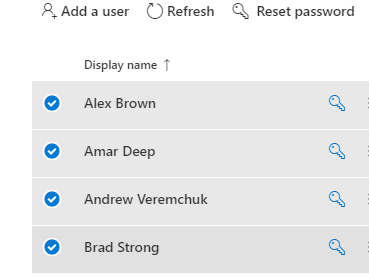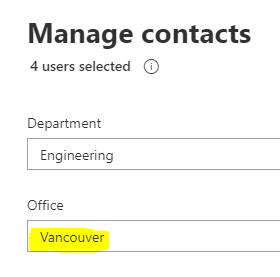Can you imagine reading an article that has no relevance to you?
It’s a time-waster!
We scan for relevance so fast, news posts like that are scrolled past immediately. For the intranet, that means suffering adoption and engagement.
BUT, If your employees are geographically distributed, the relevance can be subjective.
Origami Intranet News Targeting to the rescue!
In Origami, we have added a News Targeting feature to the News Carousel so you can easily target a piece of news to the right people.
It only takes minutes to set up and almost no time at all to start targeting your news!
Here are the 3 steps you need to enable this feature:
One-time Set Up: Set Office Location for each of your employees
One-time Set Up: Set Office Location options for authors
Set a news piece to only show to a specific location segment
Let’s jump right those steps to get you started.
1. One-time Set Up: Set Office Location for each of your employees
Before we can target news to specific groups of employees based on their location, we need to set the location for each of the employees.
There is a bulk-edit way to do this very quickly.
This task will require access to SharePoint Online admin, so you may need to ask your SharePoint administrator to help you out. No worries, this is one-time-only set up, so you won’t need to ask for help each time.
As an administrator, navigate to http://portal.office.com/
Click Admin from the list of available apps
Right on the home page, you will see a section called [User Management]
Select a group of users you need to assign to a certain Office Location
4 users selected to belong to a specific office location
5. Now you can bulk edit their contact information as shown:
Bulk updating user contact information in office 365
6. From here you just edit the [Office] field to set it to an office location for this group of users.
Assigning a specific office location to a group of users
7. Click [Save changes] when ready.
This completes the set up of each user, onto STEP 2.
2. One-time Set Up: Set Office Location options for authors
Next, we’ll set up those locations as drop-down choices so each time we need to create a news post we simply pick a target location. This is also a one-time-only setup step.
Here we go:
Navigate to the home page of your intranet
Click the [*] gear icon -> [Site contents]
Locate the [Site Pages] and select [Settings] from the ellipsis (…) menu
Under the Columns section of the page, find the OfficeSegment, as you can see in the picture below
OfficeSegment holds all of the office locations
5. Click on the [Office Segment], here type up the list of your Office Locations exactly as you or your administrator did in the STEP 1 we covered previously. Those need to match.
Keep each new location on a new line.
List of office locations
6. When ready, click ok to save this list.
That’s the last setup step. Now, onto the fun part!
3. Set a news piece to only show to a specific location segment
This part will be performed each time you want to target a news post, so we made it super easy. There is also a GIF below for simplicity.
Create a new post as usual by adding content and anything else you need to make it look amazing.
When ready, click [Page details], and under [OfficeSegment] select the segment from the list.
Save or Update the page.
That’s it! See the GIF below for some visuals.
Setting a specific news piece location targeting
As soon as the news piece is saved, it will only be shown to the people you have chosen it to display.
Few common questions
If I enable news targeting, does it mean the news is not searchable for anyone else?
No, this is not a security feature. If someone searches for a piece of targeted news, they will still be able to get to it.
What if I want to show the news to everyone?
Chose the [Everyone] option from the picker in STEP 3. That will do the trick.
Always have a piece of news targeted to [Everyone]
To make sure no-one is excluded and some employees don’t see a blank news carousel, we recommend at least one news post targeted to [Everyone].
In Summary
Intranet news targeting is a handy feature allowing you to cater to news to relevant employees based on their office location. Do you need more specific news targeting? Department, Skills, Projects? Drop me a line, and I’d love to learn more about your needs and let you in on our feature roadmap.
Making your SharePoint intranet clean, simple, and modern
Yaroslav Pentsarskyy is a Director of Product at Origami. Yaroslav has been awarded as Microsoft Most Valuable Professional for 8 years in a row and has authored and published 4 intranet books.
Yaroslav is also a frequent presenter at industry conferences and events, such as the Microsoft SharePoint Conference and Microsoft Ignite.
Our vision at Origami for a modern digital workplace solution is more than just a pretty page. It’s a business enabler and culture builder. It’s a facilitation platform that brings together everything your team needs for helpful, relevant and engaging workplace experience.
Book a demo today to see how Origami’s pre-built intranet helps your business needs and supports your employees.