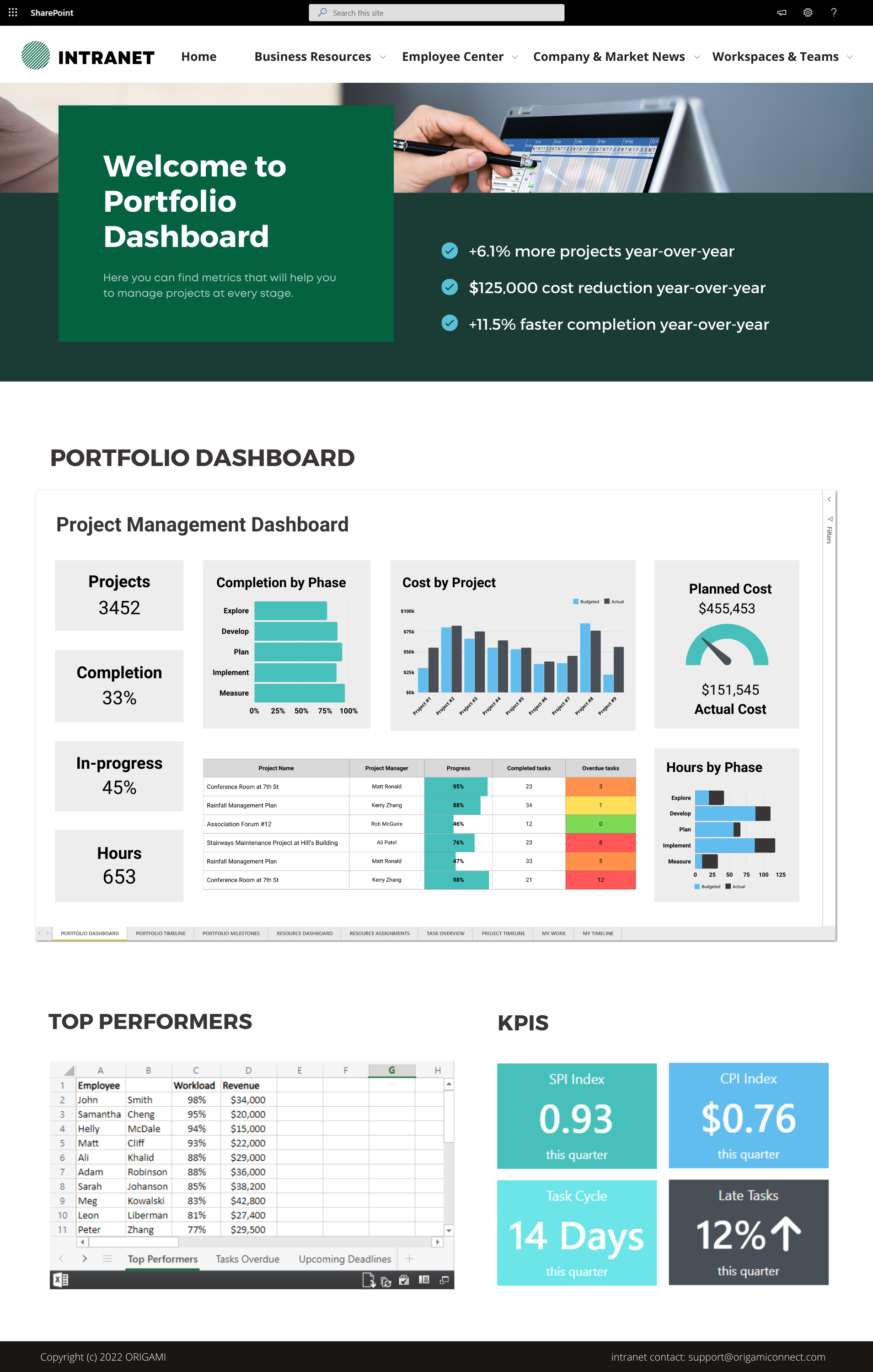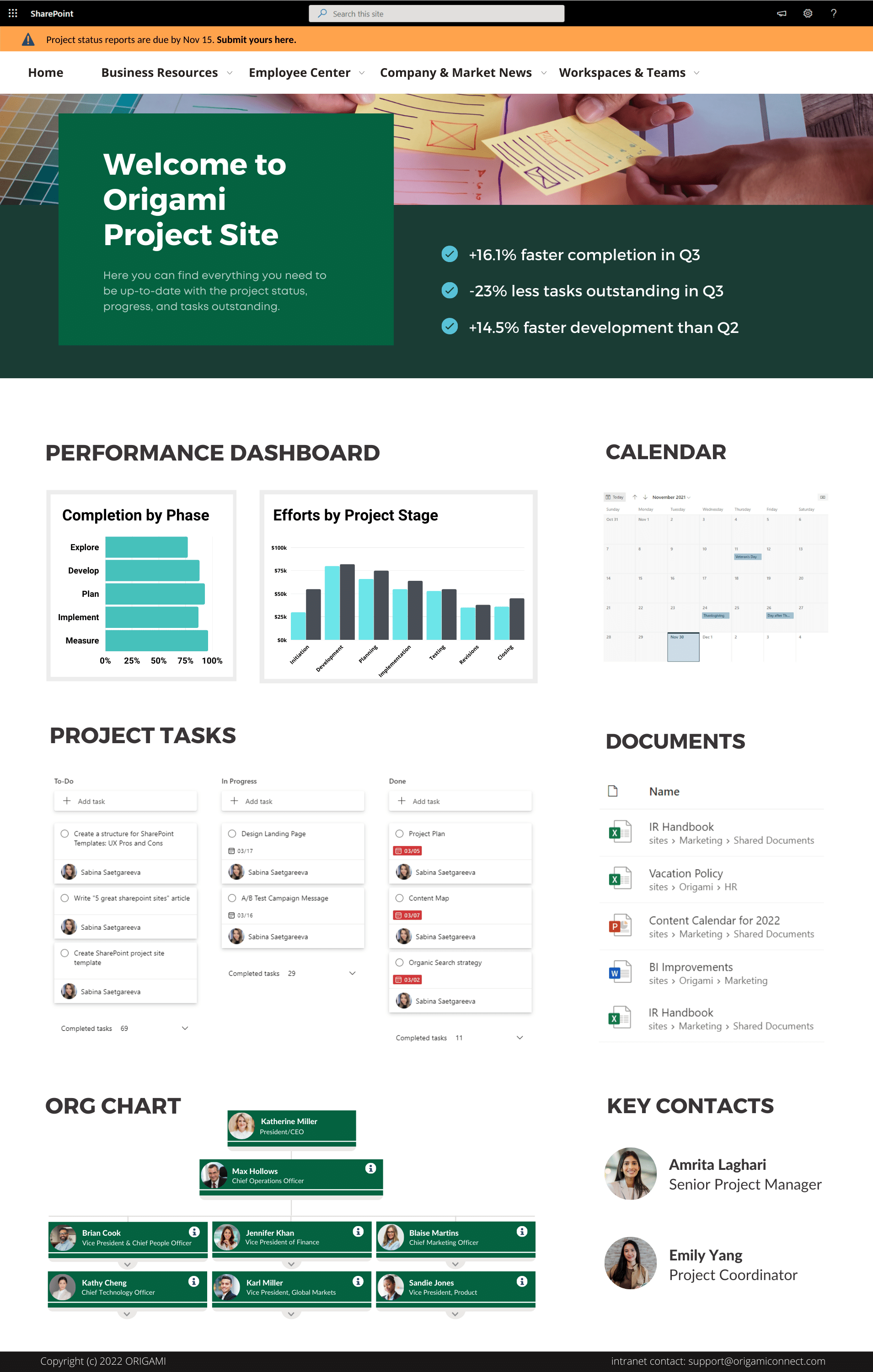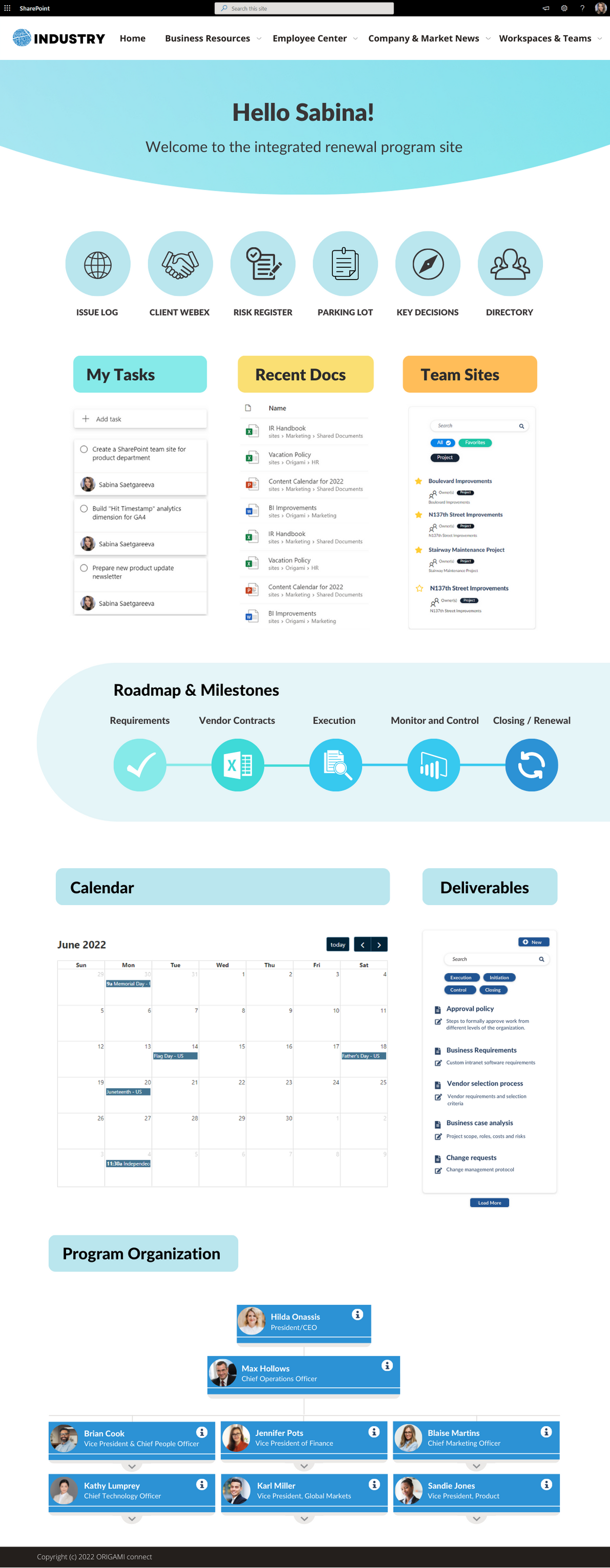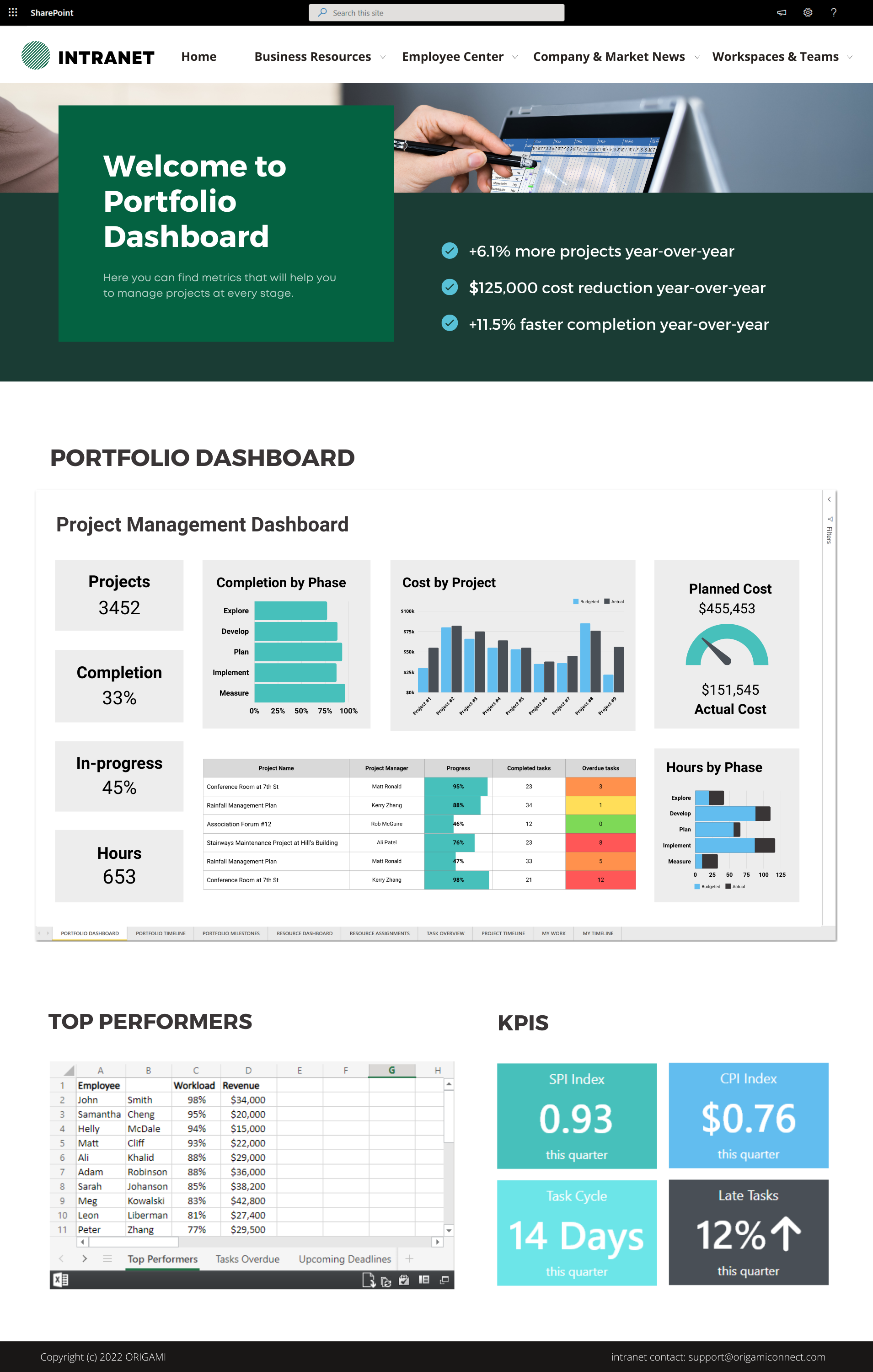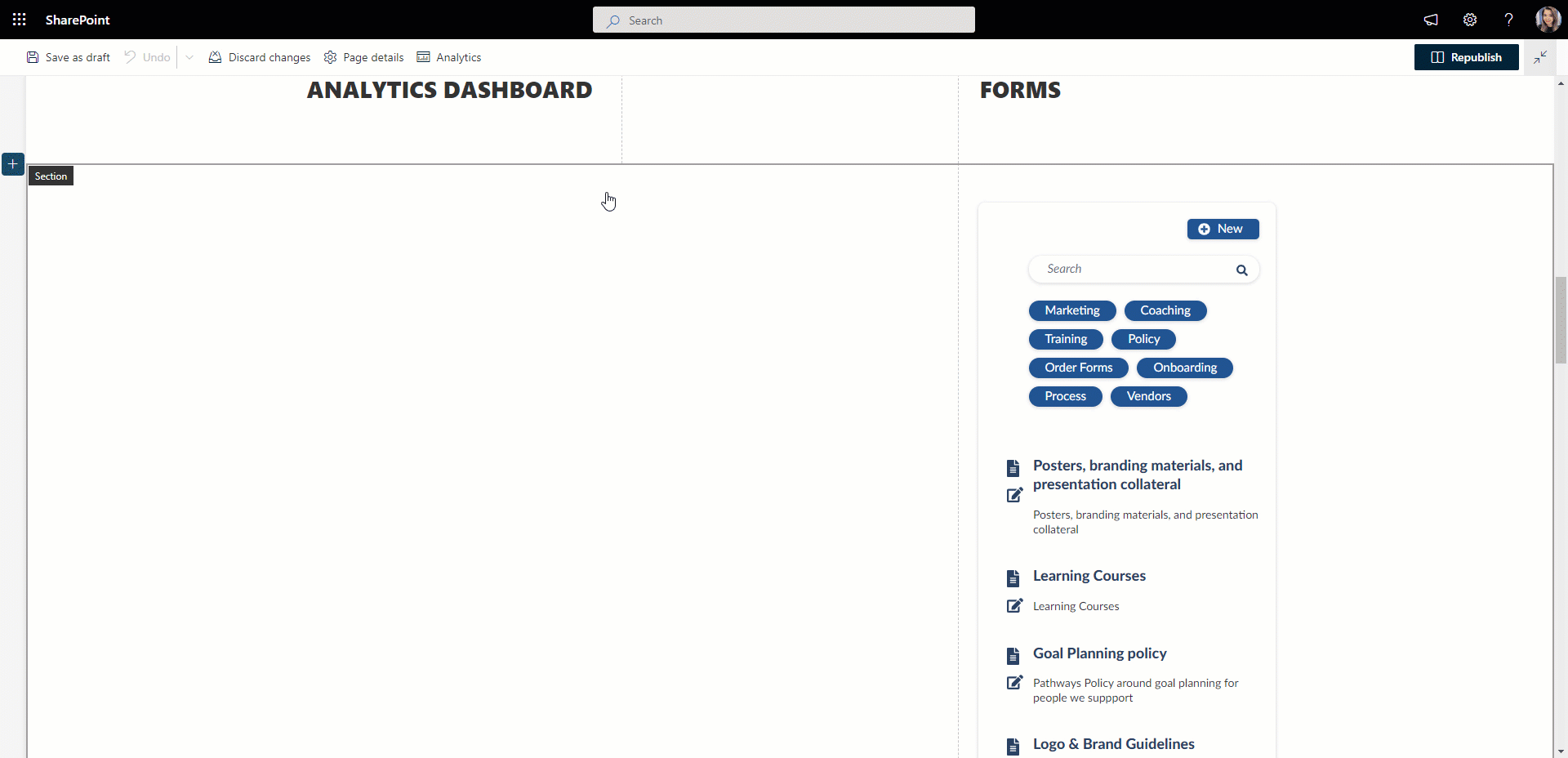One of our customers has an IT portfolio of 328 enterprise applications.
About 90 are categorized as Project and Task Management tools (Smartsheet, Asana, Monday, ClickUp, even Trello, and so on).
So, what makes SharePoint a useful project management tool? And, is it really better than any of these other tools?
SharePoint as a project management tool
Microsoft 365 includes several project management tools under one license
Resource planning
Calendars and schedule tracking
Analytics, charts, and KPI dashboards
Task lists and bucket list management
Document management
Approvals, alerts, and reminders
Messaging, communication, and recordings
Brainstorming and whiteboarding
All the tools above are part of Microsoft 365, and you can turn them on or off depending on your project needs. You can see how those tools can be combined in a SharePoint Project management template below.
For more design ideas and SharePoint site templates, download our latest PDF below.
Consistent user and admin experience
Being able to switch between all these PM applications with a single Microsoft 365 login is a big advantage to enterprises.
In contrast, imagine having a separate user experience and separate login for each PM application, separate security groups, and separate retention and governance rules. Each new software leads to a fragmented user experience. It can be a nightmare for anyone.
Cost saving
The more software vendors you sign up with, the more different licenses you might pay for.
Each license can cost the company anywhere from $10 to over $100 per user. Are all those licenses fully utilized? Or are some of them no longer used?
In contrast, Microsoft 365 lets you audit and downgrade the license if a particular user no longer needs that software.
Recommendation:
If your organization already owns Microsoft licenses, then you should at least consider using SharePoint for project management.
How do companies use SharePoint for project management?
First, let’s see what project management applications are available in SharePoint and Microsoft 365.
Microsoft 365 has these main project management tools:
Project
Allows you to create and access a project plan in SharePoint and more
Planner
To Do
In addition, you can use SharePoint to track projects and enable these capabilities:
Central place to store project documents and deliverables
A place to create and access a project plan
Shared project calendar
Milestone and roadmap tracking
Resource availability calendar
Resource management
Timesheet management
Issue log
Risk register
Project tasks
Parking lot items
Key decisions register
Most organizations create a SharePoint project site for each of their projects. Each project site keeps related resources and links in a single place.
See examples below of what these project sites look like.
When are SharePoint project sites successful, and when do they fail?
Project sites fail when they’re not used.
Why would anyone not use the project site? An example might help.
About a year ago, we started work with an organization of about 1,000 employees. This wasn’t a small organization, but it didn’t have a formal Project Management Office (PMO).
In this organization, project processes changed like seasons.
Some PMs favored communicating through task lists and checkboxes, whereas others liked weekly check-in calls. Some PMs were tech-savvy, while others were not.
Every PM picked a tool to fit their style.
To fix the issue, this organization hired a consultant to set up their project site template and train PMs on how to use it.
The PMs did use a template to create sites for each new project but didn’t use it as a daily tool. In other words, the template was there, but it was disconnected from how PMs worked.
As a result:
Some team members never logged in to check if they have access to their project site
Project calendar was out of date
Project documents we uploaded only once at the end of the project
Project sites at this organization were used more as a place to archive project documents.
As this organization established a PMO to manage its first major IT project (the intranet), its processes solidified. Over time, solid processes led to consistent use of tools, and a radically simplified SharePoint site template was born.
Recommendation:
If your organization doesn’t have a formal PMO and processes are just being defined, go ahead and experiment with different tools, measure the outcomes, and get a sense of what works best. Then you can scale those successful practices and create templates that work. Avoid templating too early; you might be scaling too soon.
What content should be on a SharePoint project management site?
Our analytics found that project sites are most useful when they are a one-stop shop to access resources during any project stage.
So, what are these project stages?
This might be a recap for all seasoned PMs, but Project Management Institute (PMI) defines 5 stages of any project. These stages are:
Project initiation – when the business case and project charter are created
Project planning – when scope, budget, and schedule are defined
Execution – this is when the project is being actively executed and requires tracking, KPIs, and forecasts to keep an eye on
Monitor & Control – includes verifying the quality of deliverables and tracking of costs
Project Close – when completed project is assessed and lessons learned are extracted for future projects
Each of these stages would then need a place to store its related content, such as:
Project plan
Project deliverables
Shared calendar
List of issues and risks raised
Individual project tasks and their status
List of parking lot items
List of key decisions
SharePoint Project Management Template
SharePoint Project Management Dashboard
To get a better view of your project portfolio, you can use SharePoint to create a project management dashboard.
SharePoint integrates with tools like Excel views and Power BI to show how your project is going and what needs attention.
When having SharePoint is not enough
SharePoint has a wealth of tools for project management, but sometimes these tools are not enough, and companies purchase third-party tools for:
Workflow visualization, such as Promapp etc
Data visualization, such as Tableau, Google analytics etc
Service tracking software etc
Some tools don’t have an API, but they will allow you to embed their page in SharePoint.
For this, you can use a tool to Embed a view into your SharePoint project sites.
Origami comes with an Embed tool to do just that.
Here is an example of how you can use this tool to embed Google Analytics to a SharePoint site.
SharePoint project sites are part of the company’s intranet
Many of our customers had started using SharePoint for project sites before using SharePoint for their intranet. This experience allowed them to evaluate SharePoint in a team sandbox.
Others went the opposite route.
Regardless of the route you go with, we recommend separating the needs related to the company intranet from your project sites needs for these reasons:
Intranet sites represent company-wide communication needs; project sites have a much smaller audience with specific needs
Intranet sites have a top-down communication style, and project sites are mostly collaborative in nature needing different permissions
Intranets are usually restricted for outside access, and project sites might have external contributors
If you’re implementing a SharePoint intranet and/or project sites, see this SharePoint implementation project plan to help you prepare.
Yaroslav Pentsarskyy is a Digital Workplace Advisor at ORIGAMI. Yaroslav has been awarded as Microsoft Most Valuable Professional for 8 years in a row and has authored and published 4 intranet books.
Yaroslav is also a frequent presenter at industry conferences and events, such as the Microsoft SharePoint Conference and Microsoft Ignite.